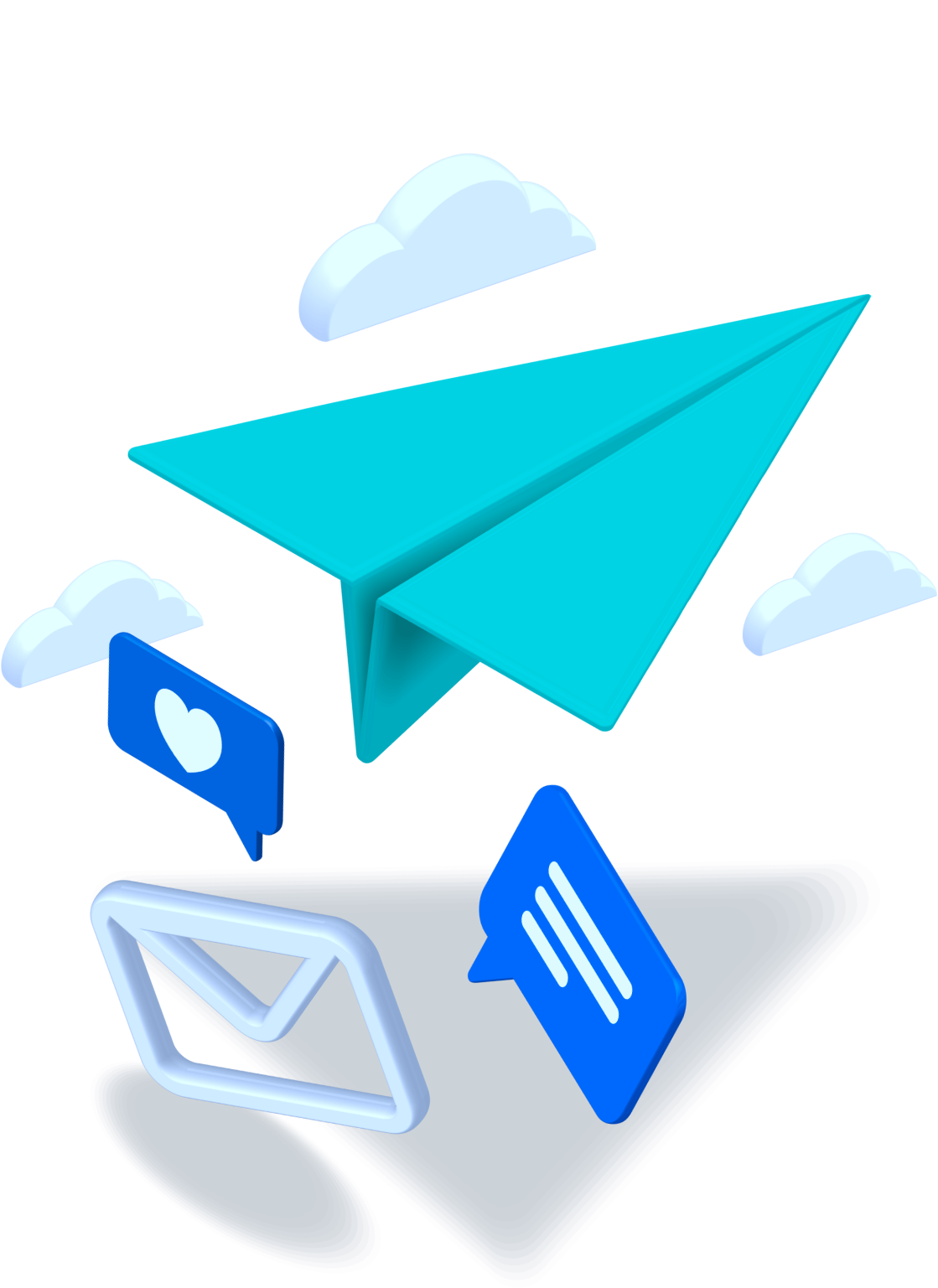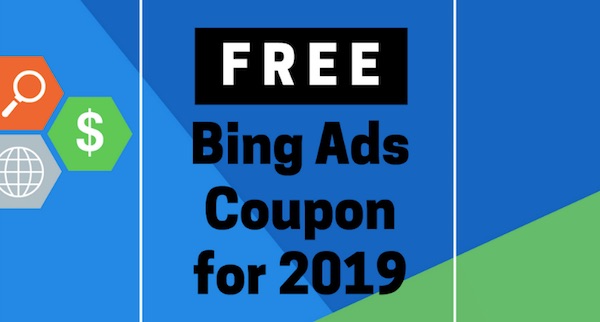
$100 in free Bing advertising credits? Sounds too good to be true, right? It actually isn’t. I have been sharing this deal with my clients and they have had great success.
What is the Bing Advertising Network?
According to Wikipedia, “Bing Ads (formerly Microsoft adCenter and MSN adCenter) is a service that provides pay per click advertising (PPC) on both the Bing and Yahoo! search engines.” So, you may not be as familiar with Bing Ads but you have probably heard of Google’s Adwords and this is a similar network where advertisers bid for impressions, clicks, etc.
The Rules
There are a few simple rules:
- You have to install Bing Webmaster Tools for the first time on your website.
- You can’t have had a Bing Ads account before.
If you meet those requirements, then you just have a few steps to collect your free Bing Ads coupon code.
What is Bing Webmaster Tools? (If you know already, just skip to the next paragraph)
Bing’s Webmaster tools are similar to Google Search Console/Google Webmaster Tools. It alerts you to crawl errors on your website, shows your visibility in search results on Bing, and helps you resolve issues.
Signing up for Bing Webmaster Tools
First, you will need to go to the Bing Webmaster Tools website and create an account. This is pretty easy because they don’t limit you to just using a Microsoft account but you can use gmail, yahoo, etc. Most of the signup process is pretty standard but they do require you to include a phone number.
Adding Bing Webmaster Tools to Your Website
As taken from their FAQs, here are 3 ways to add BWMT:
- Option 1: XML file authentication: click BingSiteAuth.xml to save the an XML file to your computer. This file contains your personal verification code. Next, upload the file to the root folder of the site you are trying to add.
- Option 2: Meta tag authentication: Copy the displayed <meta> tag with your personal verification code to the clipboard. Then open your registered site’s default page (the home page) in your web development environment editor and paste the provided code at the end of the <head> section. Lastly, save and upload the revised default page containing the new <meta> tag to your site.
- Option 3: Add a CNAME record to DNS: This option requires access to your domain hosting account. Inside that account, edit the CNAME record to hold the provided verification code (a series of numbers and letters) provided you. When done ensure the information is saved.
If I were to rank the options from easiest to hardest to implement, option 2 or 3 are probably easiest (depending on your skill-set and website setup) and #1 is by far the hardest. Option #2 is just adding the personal verification code they give you to the “header” section of your homepage. Option 3 would require you to go to your domain host’s website (in my case that would be GoDaddy) and add a CNAME record to DNS.
After the setup is verified and Bing Bots crawl your site, you will eventually be sent an email (should take less than 24 hrs).
Receiving Your Bing Ads Coupon Code
Your email containing your Bing Ads voucher will say:
“Thank you for creating your Bing Webmaster Tools account. As part of your Webmaster registration, we’re giving you $100 in advertising credit with Bing Ads*. Let Bing Ads help you get more traffic from shoppers who are searching for your products or services on the Bing Network. Get started with this $100 Bing Ads coupon.”
Signing up for a Bing Ads Account
In order to use the coupon code, you will have to create a Bing Ads account. The aforementioned email says that when you sign up, you need to make sure that you use the same account that you used to sign up for BWMT.
Next, click on the settings link on the top right-hand corner of the screen (see image below). Then click on the Accounts and Billing link. This will allow you to add a payment method and then enter your coupon code.

You need to enter a payment method to get started. I chose the “prepay” option so that it would not automatically charge me after the $100 in free ads had run out.
Next, you can enter your Bing Ads coupon code on the bottom middle of the screen ( see screenshot below)
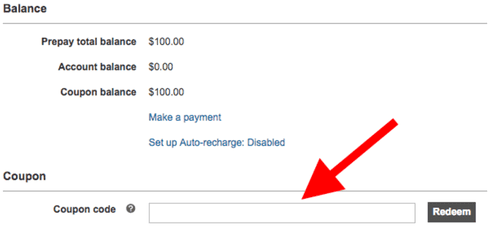
Once you click redeem, You should receive your advertising credits in short time; mine only took a few minutes.
Setting up an Advertising Campaign
Next, you can set up the text for your advertising, select what search terms you want to compete for, and manage the bidding process.
Setting up the ads and spending your money well can be a daunting task with terms like pay per click (PPC), cost per click (CPC), and cost per mile (CPM) being thrown around. If you run into problems or would like help managing your campaign, please don’t hesitate to contact us.